Tip of the Week: Simple Privacy Steps on Android
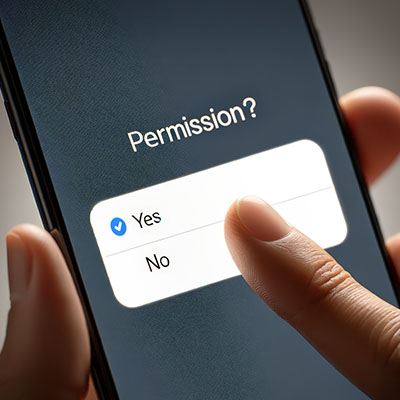
Your Android device offers a lot of capabilities in its little frame, with many people relying on theirs to keep their lives organized and generally handled. Many businesses even rely on Android mobile devices. This should only reinforce how critical privacy and security are.
In light of this, we’ve shared a few simple tips anyone can do to help make a smartphone that much more secure.
1. Monitor Your Apps
Your applications can create privacy issues in numerous ways, making it essential to watch them closely. If you don’t use an application, take the two seconds required to delete or disable it (provided it is not something your workplace requires you to have). Doing so has a two-pronged benefit. The first prong is that it helps cut off a potential route for an attacker to capitalize upon, and the second is that it saves space and other resources on your device.
While considering your applications, take a few moments to review the permissions you’ve granted to different apps (which can be found in your Permission Manager or similar equivalent) and rescind any that aren’t integral to the application’s functionality. In the same vein, log into your Google account and check what access to your data you’ve provided there, revoking permissions for any app you no longer actively use.
A good rule of thumb is to keep your application permissions on a need-to-know basis: if they don’t need certain information to function, they don’t need to know it.
2. Adjust What Google Can Reference
Google is a massively successful company, with a healthy chunk of its revenue coming from the ads people buy to publicize goods and services. To make their services as appealing as possible for advertisers, Google collects user data to direct the most effective ads to those who will be—based on the user’s behavior—most influenced by them. If you’d prefer to have this turned off, you can do so.
When you access your Google account, select Data & Privacy to find the Personalized ads section. This section should contain something called My Ad Center. Here, you’ll find a menu that lets you turn off personalized ads. You also have the option to take a granular approach, selecting specific parts of your profile (age, gender, etc.) and denying ad usage for those individually.
3. Control Your Advertising ID
Similarly, Android devices feature something called an advertising ID. It’s a string of numbers that your applications use to identify your phone and—by extension—you. Each device gets a unique code that allows advertisers to keep track of some impersonal details and interests. If you see a pattern forming here, you aren’t wrong.
Fortunately, this ID can be reset or deleted entirely through your Settings. Resetting it eliminates any collected data up to that point while deleting it will rescind an application’s permissions until you grant them again.
This also gives you more granular control over your privacy preferences, allowing you to choose between numerous options to suit your comfort level. Unless you need to see these advertisements for some reason, we recommend cutting back permissions to the minimum.
Hopefully, these tips will help you feel like your smartphone use is a little more private!

